 Happy Digital Scrapbooking Day! Today we've invited some of our favorite digital scrapbooking superstars to share the excitement of the day with you. Our first guest blog post is from Celeste Rockwood-Jones of pcLayers. --Molly
Happy Digital Scrapbooking Day! Today we've invited some of our favorite digital scrapbooking superstars to share the excitement of the day with you. Our first guest blog post is from Celeste Rockwood-Jones of pcLayers. --MollyIt's hard to imagine that I truly discovered digital scrapbooking little more than a year ago. As a designer my days are spent sitting at the computer, and now that i'm juggling two toddlers my nights are often consumed with work as well, so i wasn't sure that spending more time at the computer in my off hours sounded anything but exhausting. Then along came Lori Gardner with a convincing pitch for me to design products for pcLayers.com. BAM, I was suddenly thrown head-first into the middle of this inspiring world and haven't looked back.
While the designer in me still loves the feel of an actual printed page at my fingertips, there's a lot to love about digital: the instant community, the ease and accessibility of an array of products and inspirational galleries, the bang for your buck, and most of all (for me) the environmental friendliness of this blossoming craft! Consider me smitten.
In the spirit of Halloween I wanted to whip up a special treat using the "Jack" kit, so last weekend I got busy creating an 8x8 QP to share with all of you DSM blog readers. Problem was, my adorable photo wasn't quite the right colors to match the papers in the kit. But wait, this is digital! Changing the color and hue of a pattern is merely a few simple steps away.
 To complement the photo I wanted to replace the orange hues in the patterned paper with blues to match my photo. First I chose Select > Color and used the eye dropper tool to select the oranges.
To complement the photo I wanted to replace the orange hues in the patterned paper with blues to match my photo. First I chose Select > Color and used the eye dropper tool to select the oranges.
 Then I selected Image > Adjustments > Hue/Saturation, and I played with the sliders until I had just the color I wanted. Voila! An easy trick for instant color cohesion.
Then I selected Image > Adjustments > Hue/Saturation, and I played with the sliders until I had just the color I wanted. Voila! An easy trick for instant color cohesion.
 To complement the photo I wanted to replace the orange hues in the patterned paper with blues to match my photo. First I chose Select > Color and used the eye dropper tool to select the oranges.
To complement the photo I wanted to replace the orange hues in the patterned paper with blues to match my photo. First I chose Select > Color and used the eye dropper tool to select the oranges. Then I selected Image > Adjustments > Hue/Saturation, and I played with the sliders until I had just the color I wanted. Voila! An easy trick for instant color cohesion.
Then I selected Image > Adjustments > Hue/Saturation, and I played with the sliders until I had just the color I wanted. Voila! An easy trick for instant color cohesion. What are your tricks for altering product colors to match your photos? Leave a comment here on the blog and on Tuesday November 4th we'll use the random number generator to pick a WINNER to receive $10 to spend at pcLayers.com!
 Get your own copy of the "Jack" QP used to create this cute layout. (File is a 10MB PNG.)
Get your own copy of the "Jack" QP used to create this cute layout. (File is a 10MB PNG.)

For more sweet treats be sure to check out the pcLayers home page on Digital Scrapbooking Day to download a freebie mini album (created by the lovely and talented Natalie that spans an entire year! Here's a sneak peek of the gorgeous cover featuring 7gypsies digital product.
 Get your own copy of the "Jack" QP used to create this cute layout. (File is a 10MB PNG.)
Get your own copy of the "Jack" QP used to create this cute layout. (File is a 10MB PNG.)
For more sweet treats be sure to check out the pcLayers home page on Digital Scrapbooking Day to download a freebie mini album (created by the lovely and talented Natalie that spans an entire year! Here's a sneak peek of the gorgeous cover featuring 7gypsies digital product.
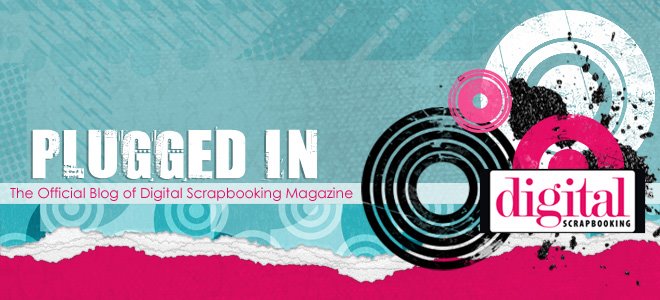



4 comments:
I already posted this on the CK site but I'm copying it here just in case :)
In Paint Shop Pro Photo X2, I like using the Color Changer tool. For instance, the background on this page was originally turquoise with green dots - I simply picked a brownish colour of my choice and clicked once on the background with the Color Changer to achieve this: http://www.creatingkeepsakes.com/component/option,com_zoom/Itemid,28/page,viewproj/catid,70081/
Love the QP- thanks for sharing!!
In PSE 5.0 I use the Color Variations tool and keep increasing and decreasing colors until I find what I like. Great blog!!
Hi Celeste - you were one of the first designers I found last year when I first began scrapping (your digi brushes will always be a huge fav. of mine). Okay, in PSE, I use Adjust Hue/Color Saturation, then I play with all the sliders. It's surprising you can get a tint or something bright and over the top. If I don't like any of it (and bringing the Sat. bar down or up is always the last step for final adjustments), then I click the Colorize button. It changes the paper or element to a solid version and again, play with all 3 sliders for dramatic effects.
Happy SB day to all of you designers - thanks for the inspiration and freebies.
Colleen
Post a Comment